Hisense Roku TV Volume Not Working
If you are a Hisense Roku TV owner, chances are that you may have been experiencing issues with the sound on your TV. The truth is,You’re not alone in this situation.
Many users have also reported that their TV’s sound has stopped working,in most cases , the volume is always unresponsive, or there is a noticeable issue between the audio and video.
While this can really be very frustrating, there’s always a way out when found in such situations, through our experiences in such issues, one thing is certain, the fact that there are a few potential solutions that may fix the problem.
This article will look at some of the common causes of sound problems on Hisense Roku TVs, that’s not all though, we’ll also guide you through steps you can take to try and resolve them.
We’ll also provide you with some trusted tips on how to prevent future audio issues from occurring, although In some cases, the problem may be as simple as a loose connection or even a faulty HDMI cable.
It’s also possible that the audio settings on your TV are incorrect, or that the firmware you are using needs to be updated. In situations where there may be more serious issues, it may be necessary to perform a factory reset.
While this will reset your TV to its default settings, it may be the only way to resolve the audio issue. We’ll take you through all of these options in this article.
Before we begin, you should get something straight, the specific steps you’ll need to take may be different depending on the exact model of Hisense Roku TV you own.
Steps to Take if Hisense TV Sounds is not working.
Like we said earlier, there are many steps you can take if your Hisense TV sounds are not working, we’ll look at them one after the other with possible solutions.
1.You Should clear the Cache
The first step I’ll recommend if your Hisense TV Sounds is not working is for you to clear your cache, this is a very simple thing to do and you shouldn’t find any problem doing it.
To clear the cache on a Hisense Roku TV, You need to first of all first make sure that the TV is turned on and on the home screen. The next step is to press the Home button 5 times, Fast Forward 3 times, and Rewind 2 times.
Make sure you press the right keys as we stated above, this will bring up the hidden “Roku Secret Menu“. Now what you need to do is to use the arrow buttons on the remote to navigate to the “Advanced System Settings” menu and then you press “OK” to select it.
Then press “OK” again to select “Clear Cache“. Patiently Wait for the cache to clear, then press “OK” to exit the menu. After a few seconds you’ll notice your TV will shut down, do not panic, it’s actually rebooting.
Your Roku TV’s cache should now be cleared and in one or two minutes Time, Your sound should be working again.
2.Try the Audio Output Mode
Another method you can use to work on your Hisense TV Sounds is by changing the audio output mode from ‘Auto‘ to ‘PCM-Stereo‘. This is because the default audio output mode on Roku TVs can sometimes cause sound problems.
To change the audio output mode, you need to go to ‘Settings‘, then ‘Audio‘, and then you select ‘Audio Output‘. You should see the ‘Auto‘ option, so just switch it to ‘PCM-Stereo‘.
After this, check to see if the sound is now working on
If the sound is still not working, you can try switching the audio output mode to ‘Auto passthrough‘. This is also another option that often solves sound issues on Hisense Roku TVs.
To switch to ‘Auto passthrough‘, you need to go back to the ‘Settings‘ menu and then select ‘Audio‘. From there, select ‘Audio Output‘ and choose ‘Auto passthrough’.
Once you have tried both the ‘PCM-Stereo‘ and ‘Auto passthrough‘ options, check to see if the sound is working. If it is, then great! If not, you can try the next option which is Power Cycle.
3. Power Cycle your Hisense Roku TV.
If Audio Output Mode did not solve the issue, another serious option you can use to get your Hisense TV Sounds working again is the Power Cycle option.
This is very simple to do if you follow these steps. First, you should turn your TV on and make sure it’s on the home screen.
Then, you unplug the TV directly from the wall socket.
Make sure you’re unplugging the TV and not the cable box or any other accessories. After that, you should wait for at least 30 seconds, then you plug the TV back in.
Turn the TV on by pressing the power button. It might take a few minutes for the TV to boot up, and it may show a “Roku” logo for a while.
Once the TV is on, go to the settings menu by pressing the “Home” button on the remote.
Scroll down and select “System“.
Select “Power“.
Here, you should see the option to “Power Cycle“. Select this option.
The TV will begin the power cycle process, which may take a few minutes to complete.
Once the power cycle is complete, your Hisense Roku TV should be back to normal with sound working correctly.
4.Check Your Internet Connections
If after all the options we’ve listed above did not solve the problem, it’s possible there might be some issues with your Internet connections, all you have to do
is to check your internet connection and see if the signal strength is very strong.
If they are not working properly, you should reboot your router and modem. You can also try moving your Roku device closer to the router if you are using a wireless connection.
If the problem continues, you should try using a different HDMI cable or HDMI port. Finally, if you are using a powerline adapter, try resetting it, this should fix your Roku TV Sounds problem.
Conclusions
We’ve been able to discuss some of the major issues that could cause your Roku TV Sounds to have issues, we also talked about the most likely causes and solutions
if you are unable to solve them with the options we listed above, I think you might have to contact Their customer care services or look for professionals who can highly find out the faults and work on them.


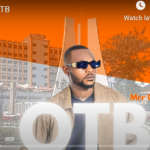

Leave a Reply